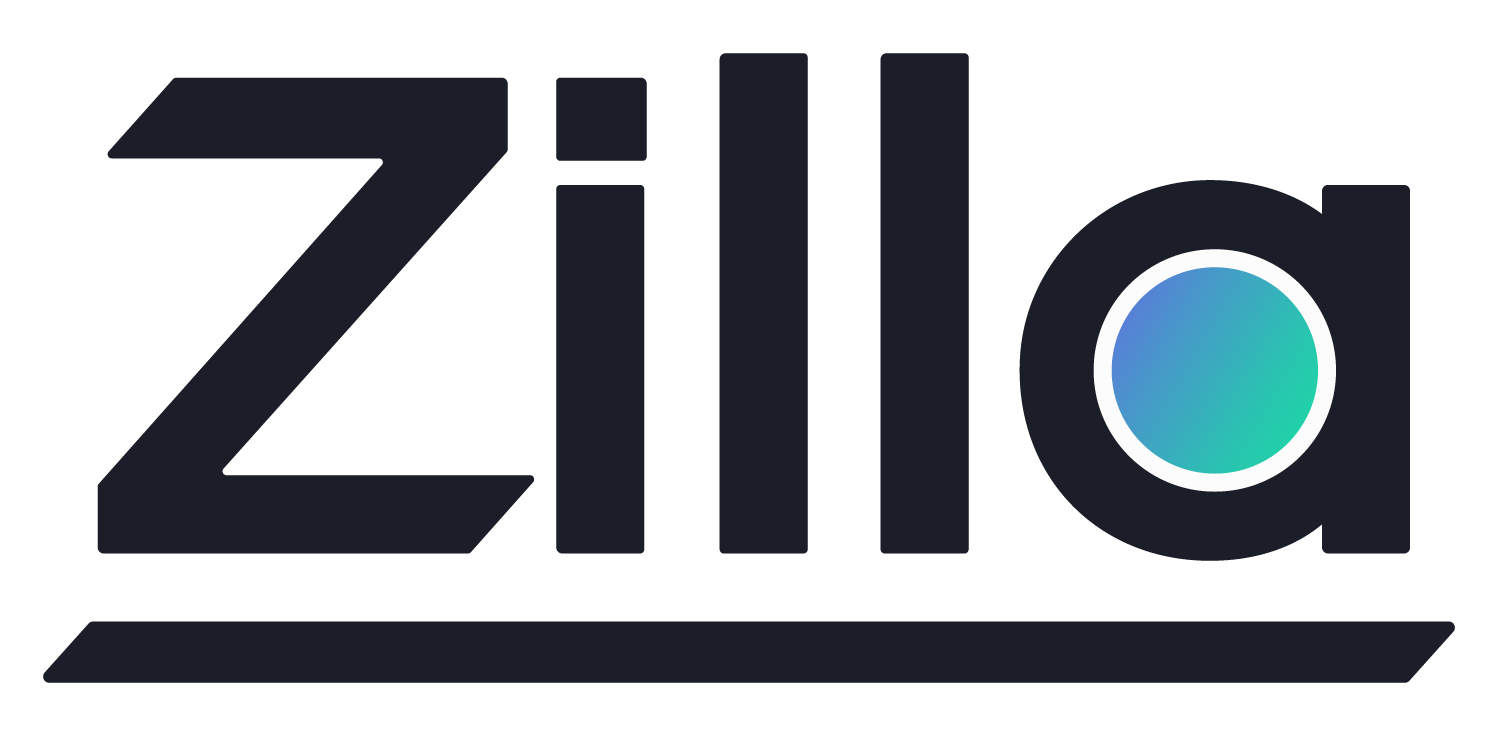Apache Kafka
Apache Kafka
Introduction
In this guide, you will explore how to connect to your own Kafka from Zilla.
A brief explanation of replaceable values from the config examples below:
| Value | Description |
|---|---|
TRUSTORE_PATH | The path to the truststore that stores CA cert that you want to trust. |
TRUSTORE_PASSWORD | Truststore password. |
KEYSTORE_PATH | The path to the keystore that stores access key. |
KEYSTORE_PASSWORD | Keystore password. |
STORE_TYPE | KeyStore type such as pkcs12, jceks, and etc |
CA_CERT_ALIES | Unique string that identifies the certificate entry in the truststore. |
SIGNED_CLIENT_CERT_ALIES | A unique string that identifies the key cert entry chain in the keystore. |
BOOTSTRAP_SERVER_HOSTNAME | Target Kafka hostname. |
BOOTSTRAP_SERVER_PORT | Target Kafka port number. |
SASL_USERNAME | SASL authorization username. |
SASL_PASSWORD | SASL authorization password. |
Connect to PLAINTEXT Kafka
To connect to any Kafka on PLAINTEXT protocol is as simple as defining your TCP binding as shown below.
zilla.yaml
bindings:
kafka_client:
type: kafka
kind: client
exit: tcp_client
tcp_client:
type: tcp
kind: client
options:
host: BOOTSTRAP_SERVER_HOSTNAME
port: BOOTSTRAP_SERVER_PORT
routes:
- when:
- cidr: 0.0.0.0/0
As usual, you need to define the host and port and flush the data to the network. For the full working config please take a look at this example.
Connect to Kafka over TLS/SSL
By default, Kafka communicates in PLAINTEXT, which means that all data is sent without encryption. However, Kafka running in production needs to expose only a secure connection that encrypts communication, and you should therefore configure Zilla to use TLS/SSL encrypted communication.
If the Kafka cluster is secured by a TLS server certificate that is provided by a public certificate authority, then configure Zilla add a TLS client binding as shown below with the trustcacerts option to set to true.
NOTE
The exit from kafka_client binding now changes to tls_client.
zilla.yaml
bindings:
kafka_client:
type: kafka
kind: client
exit: tls_client
tls_client:
type: tls
kind: client
options:
trustcacerts: true
sni:
- BOOTSTRAP_SERVER_HOSTNAME
exit: tcp_client
tcp_client:
type: tcp
kind: client
options:
host: BOOTSTRAP_SERVER_HOSTNAME
port: BOOTSTRAP_SERVER_PORT
routes:
- when:
- cidr: 0.0.0.0/0
However, if the Kafka cluster is secured by a TLS server certificate that is signed by a private certificate authority then you need to add a vault config to provide access to certificates needed by the TLS client binding.
zilla.yaml
vaults:
client_vault:
type: filesystem
options:
trust:
store: TRUSTORE_PATH
type: STORE_TYPE
password: TRUSTORE_PASSWORD
bindings:
kafka_client:
type: kafka
kind: client
exit: tls_client
tls_client:
type: tls
kind: client
vault: client_vault
options:
trust:
- CA_CERT_ALIAS
sni:
- BOOTSTRAP_SERVER_HOSTNAME
exit: tcp_client
tcp_client:
type: tcp
kind: client
options:
host: BOOTSTRAP_SERVER_HOSTNAME
port: BOOTSTRAP_SERVER_PORT
routes:
- when:
- cidr: 0.0.0.0/0
However, if the Kafka cluster is secured by a TLS server certificate that is signed by a private certificate authority then you need to add a vault config to provide access to certificates needed by the TLS client binding.
Connect to Kafka over TLS/SSL using client certificates
Next, you will explore how to connect to Kafka cluster over TLS/SSL using client certificates.
The following items need to be prepared:
truststore.p12- contains the trusted server certificates or certificate authoritieskeystore.p12- contains the signed client certificates
Kafka clients connecting to Kafka clusters that are configured for TLS mutual authentication require three files; a Client Key, a Client Certificate, and a CA Certificate.
You can use the scripts shown below to generate truststore.p12 and keystore.p12 files using the three files.
keytool -import -file ca.pem -alias YOUR_KAFKA_SIGNED_CLIENT_CERT_ALIAS \
-keystore truststore.p12
openssl pkcs12 -export -in service.cert -inkey service.key
-out keystore.p12 -name YOUR_KAFKA_CA_CERT_ALIAS \
-CAfile ca.pem
You also need to configure a vault with truststore and keystore, then reference the vault in the tls_client binding.
zilla.yaml
vaults:
client_vault:
type: filesystem
options:
trust:
store: TRUSTORE_PATH
type: STORE_TYPE
password: TRUSTORE_PASSWORD
keys:
store: KEYSTORE_PATH
type: STORE_TYPE
password: KEYSTORE_PASSWORD
bindings:
kafka_client:
type: kafka
kind: client
exit: tls_client
tls_client:
type: tls
kind: client
vault: client_vault
options:
trust:
- CA_CERT_ALIAS
keys:
- SIGNED_CLIENT_CERT_ALIAS
sni:
- BOOTSTRAP_SERVER_HOSTNAME
exit: tcp_client
tcp_client:
type: tcp
kind: client
options:
host: BOOTSTRAP_SERVER_HOSTNAME
port: BOOTSTRAP_SERVER_PORT
routes:
- when:
- cidr: 0.0.0.0/0
NOTE
SNI adds the domain name to the TLS handshake process so that the Zilla process reaches the right domain name and receives the correct SSL certificate.
Connect to Kafka over SASL
Apache Kafka brokers support client authentication using SASL. SASL authentication can be enabled concurrently with TLS/SSL encryption.
Apache Kafka supports the following SASL mechanisms are:
- GSSAPI (Kerberos authentication)
- OAUTHBEARER
- SCRAM
- PLAIN
- Delegation Tokens
- LDAP
NOTE
Zilla currently supports SASL PLAIN authentication to Kafka.
Please add your feedback to the SASL enhancement request.
Configure Zilla
zilla.yaml
bindings:
kafka_client:
type: kafka
kind: client
exit: tls_client
options:
sasl:
mechanism: plain
username: SASL_USERNAME
password: SASL_PASSWORD
tls_client:
type: tls
kind: client
options:
trustcacerts: true
sni:
- BOOTSTRAP_SERVER_HOSTNAME
exit: tcp_client
tcp_client:
type: tcp
kind: client
options:
host: BOOTSTRAP_SERVER_HOSTNAME
port: BOOTSTRAP_SERVER_PORT
routes:
- when:
- cidr: 0.0.0.0/0
To test the above config you can follow instructions in the README from the example.