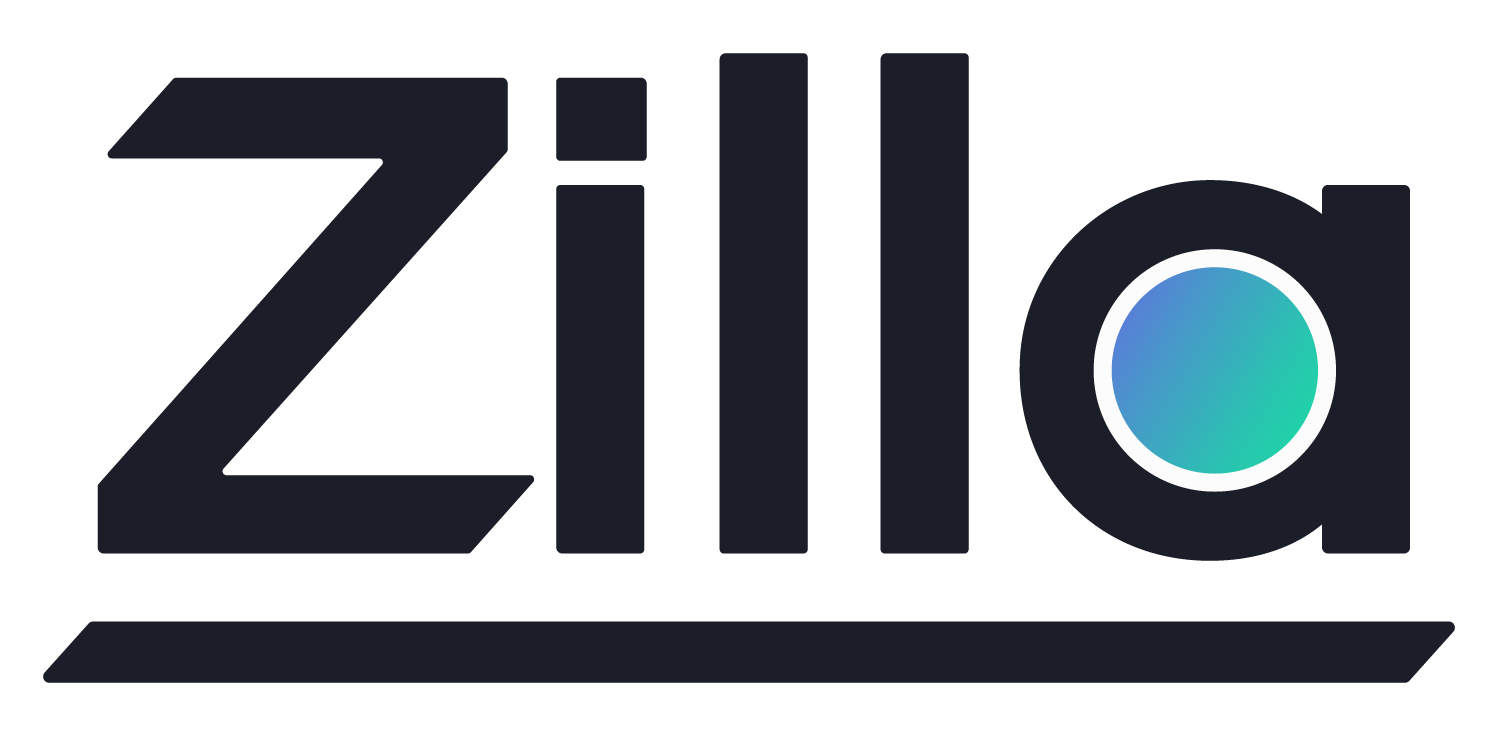Create IAM Role
Create IAM Role
Resource Parameters
Throughout this guide we use the following example IAM Role parameters.
Role Name:
my-roleInline Policies:
Name
MySecretsManagerRead
JSON Summary
{
"Version": "2012-10-17",
"Statement": [
{
"Sid": "VisualEditor0",
"Effect": "Allow",
"Action": [
"secretsmanager:GetSecretValue",
"secretsmanager:DescribeSecret"
],
"Resource": [
"arn:aws:secretsmanager:*:*:secret*"
]
}
]
}
Create the IAM Security Role
Navigate to the Create role form and fill out the form with the following details:
- Region:
Global - Trusted Entity Type:
AWS Service - Choose a use case:
EC2 - Role name:
my-role
Click Create role
Specify Permissions
Now click the newly created role my-role to show the details so we can add inline policies.
- From the
Permissions policiessection >Add permissionsmenu > selectCreate inline policy - In the
Policy editorspecifyJSONand add the below policy.
JSON
{
"Version": "2012-10-17",
"Statement": [
{
"Sid": "VisualEditor0",
"Effect": "Allow",
"Action": [
"secretsmanager:GetSecretValue",
"secretsmanager:DescribeSecret"
],
"Resource": [
"arn:aws:secretsmanager:*:*:secret:*"
]
}
]
}
Review
- Policy name:
MySecretsManagerRead
Click Create policy to create the inline policy so it shows in the Permissions for my-role.
Caution
Make sure to limit your policies to least privilege, granting only the permissions necessary. This includes narrowing the regular expressions to match only the resources needed.